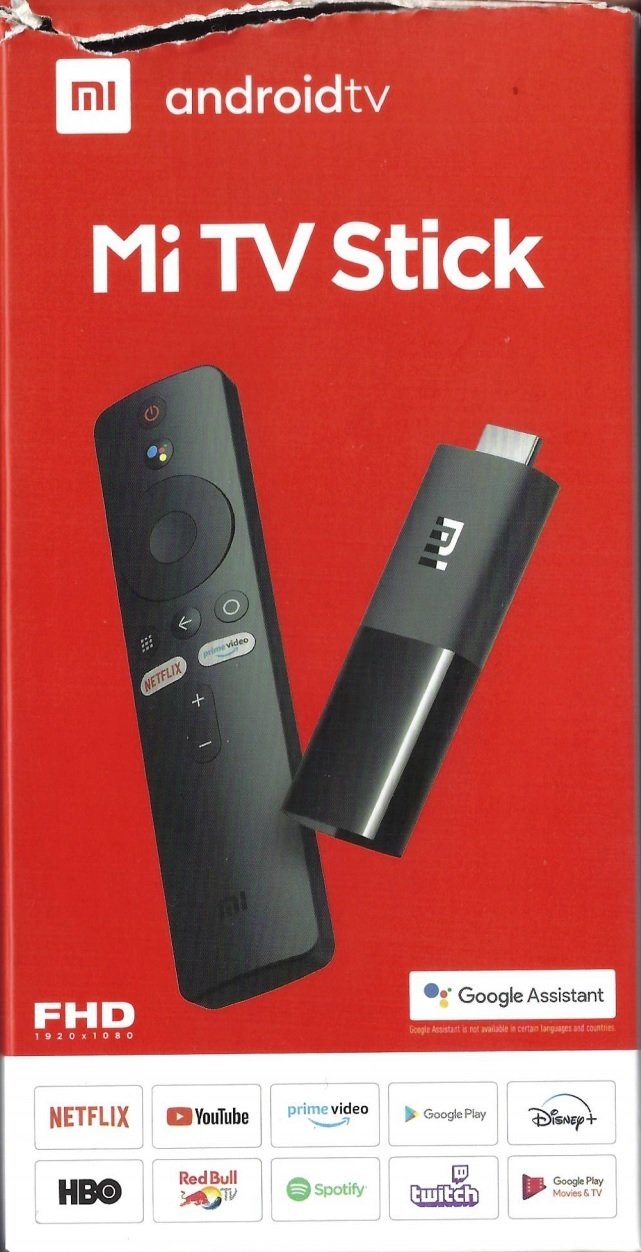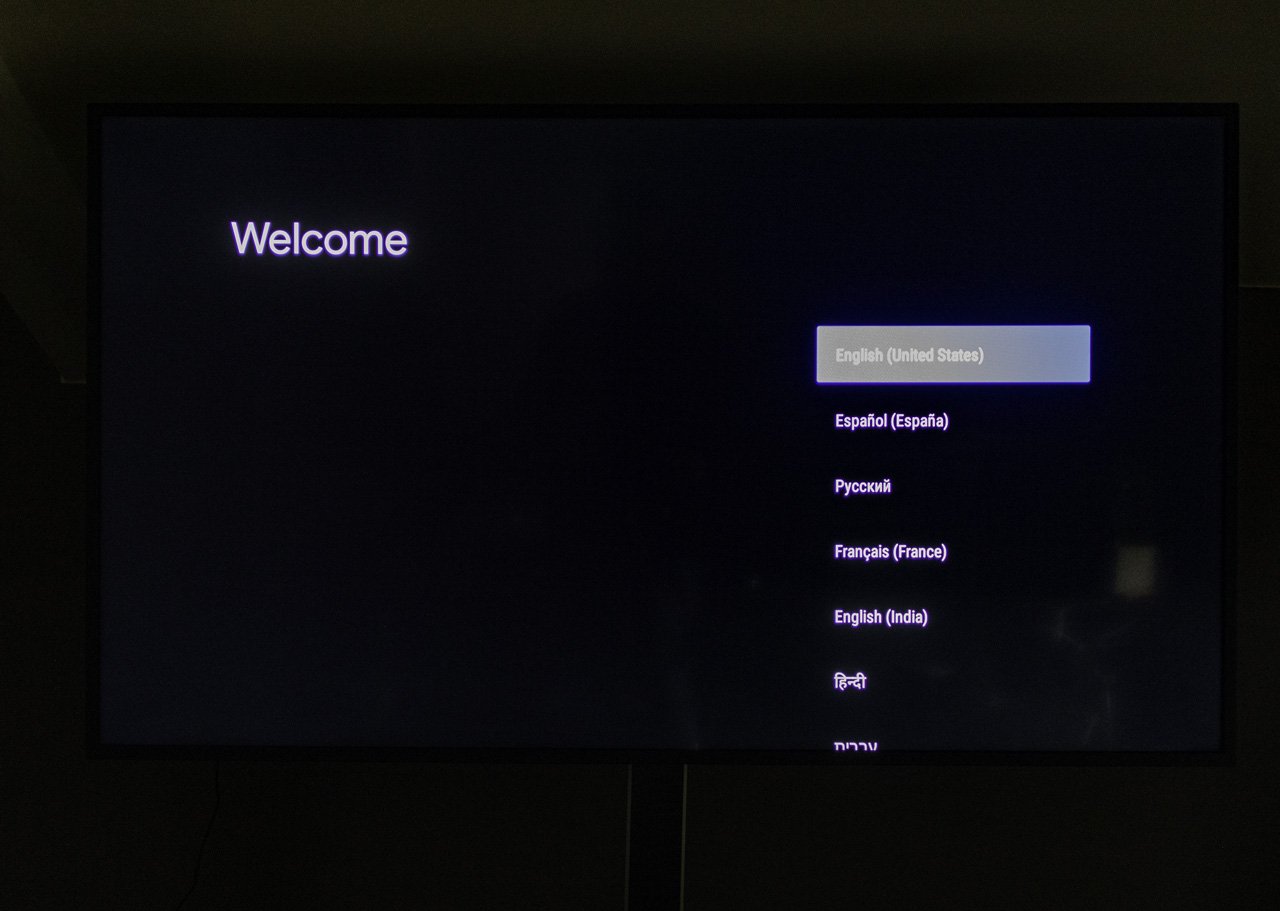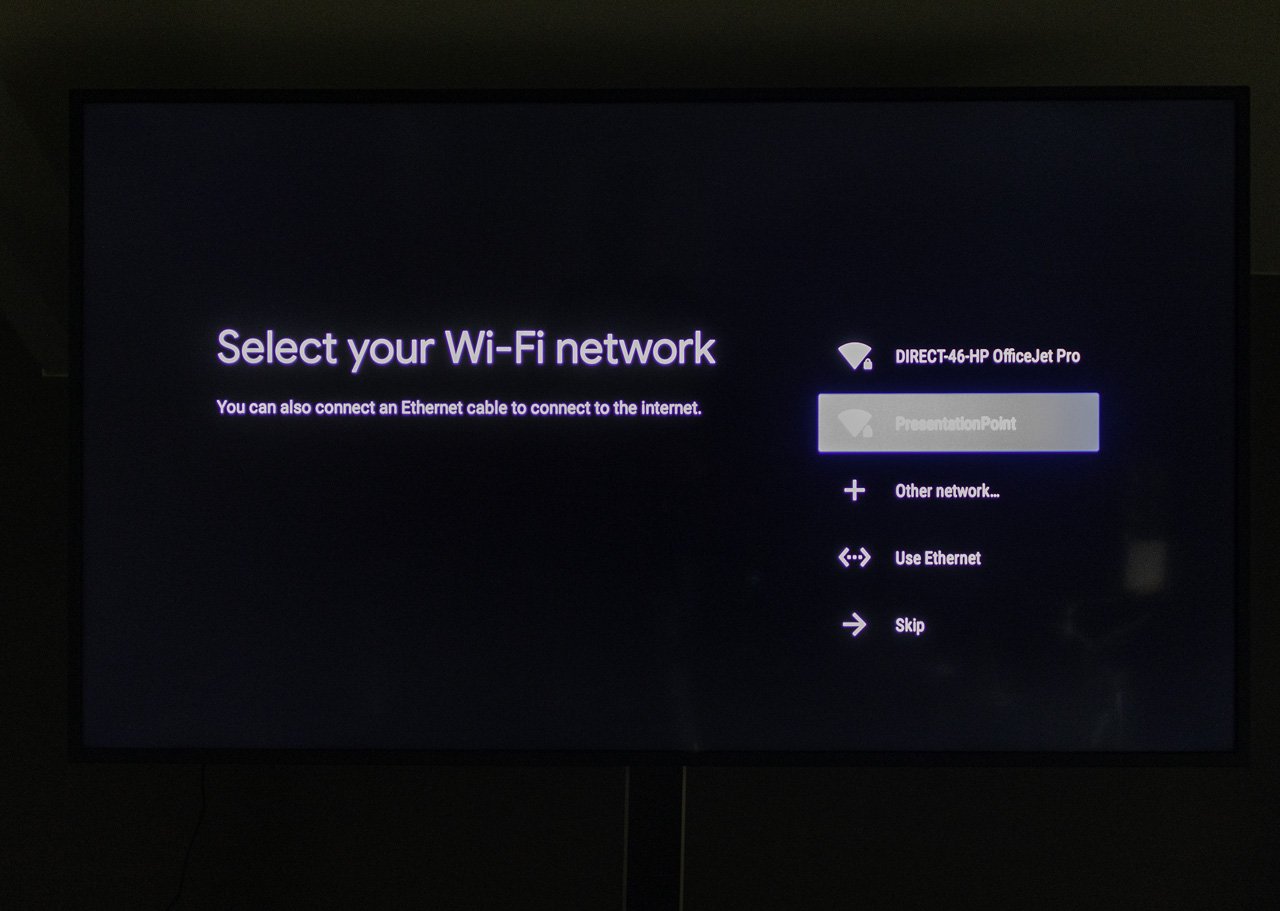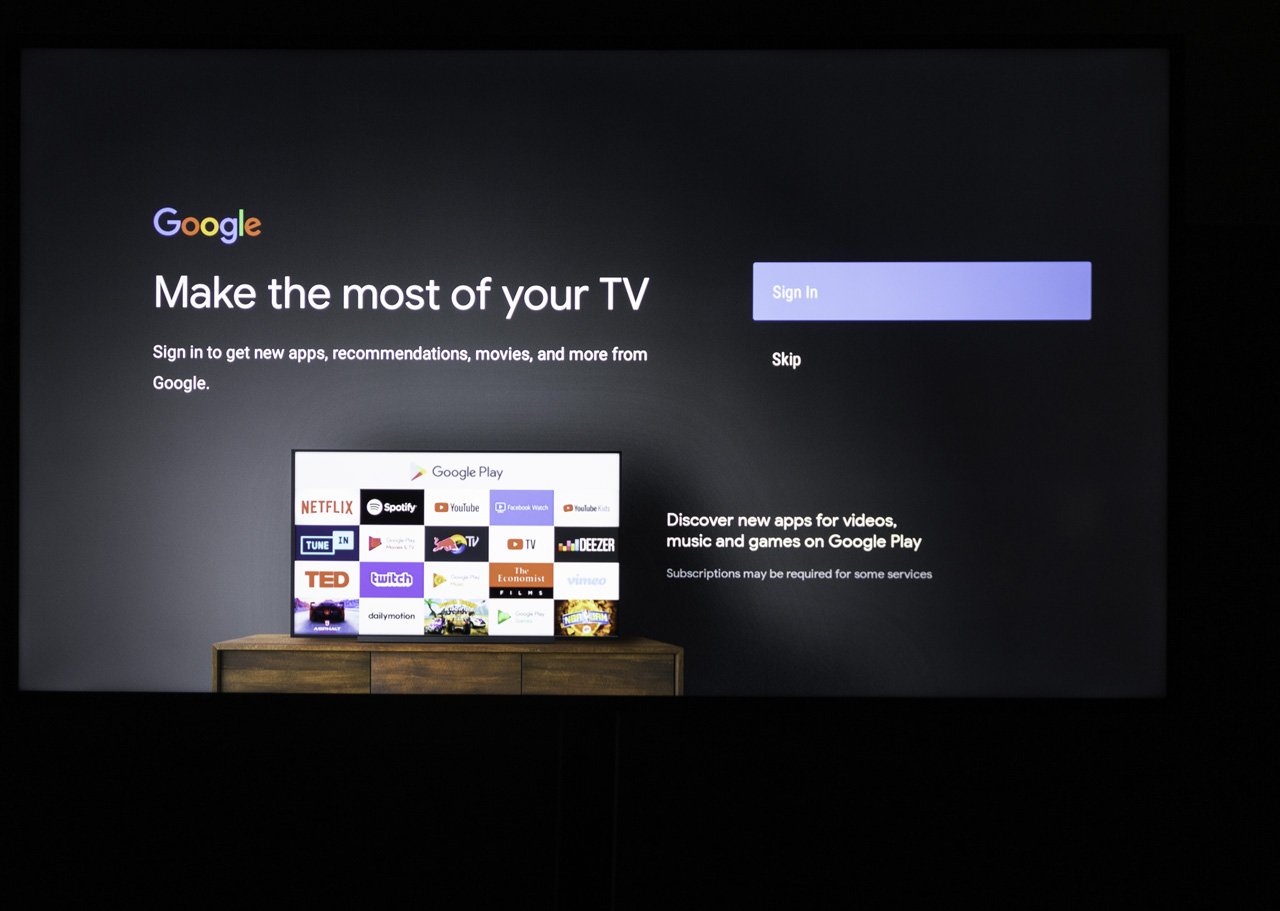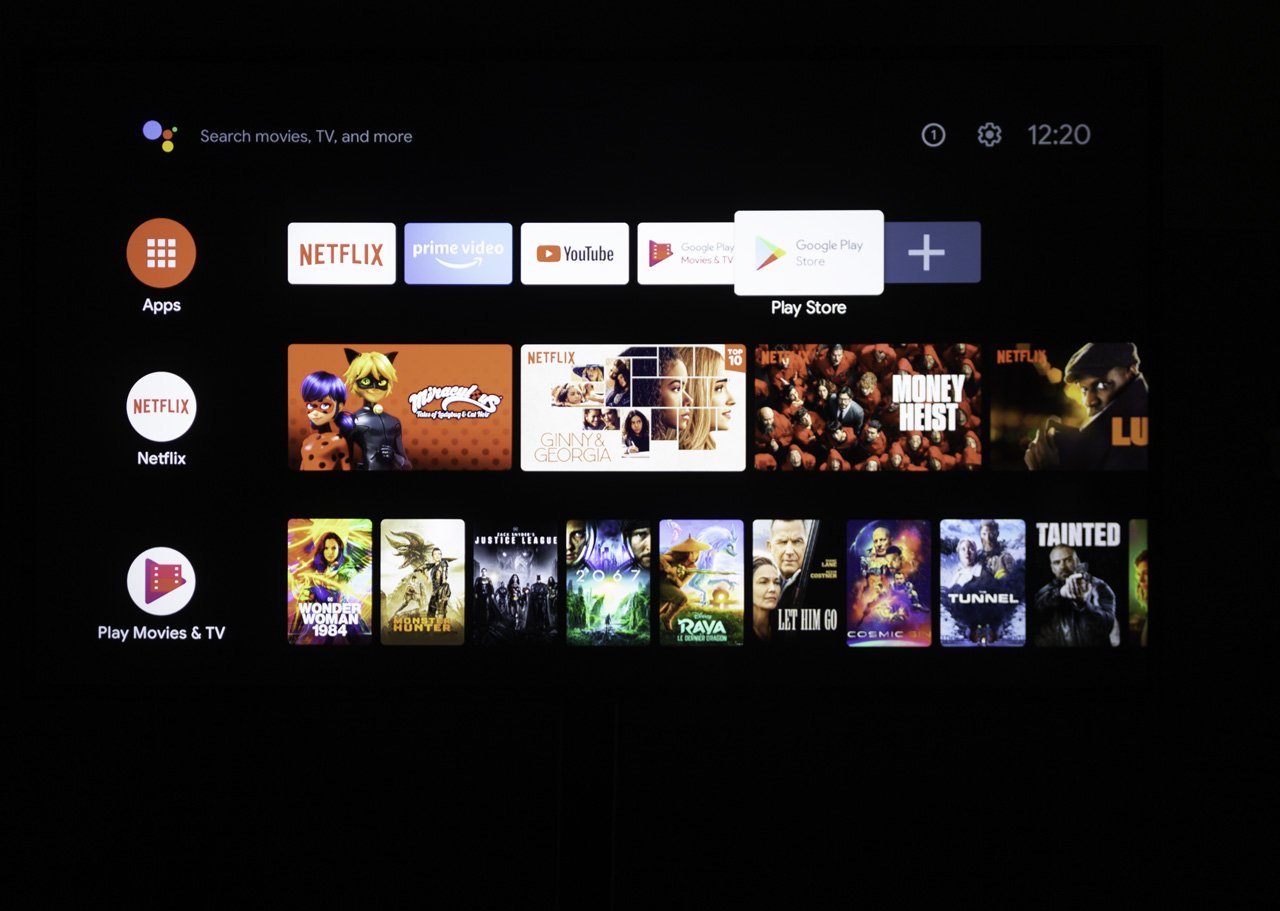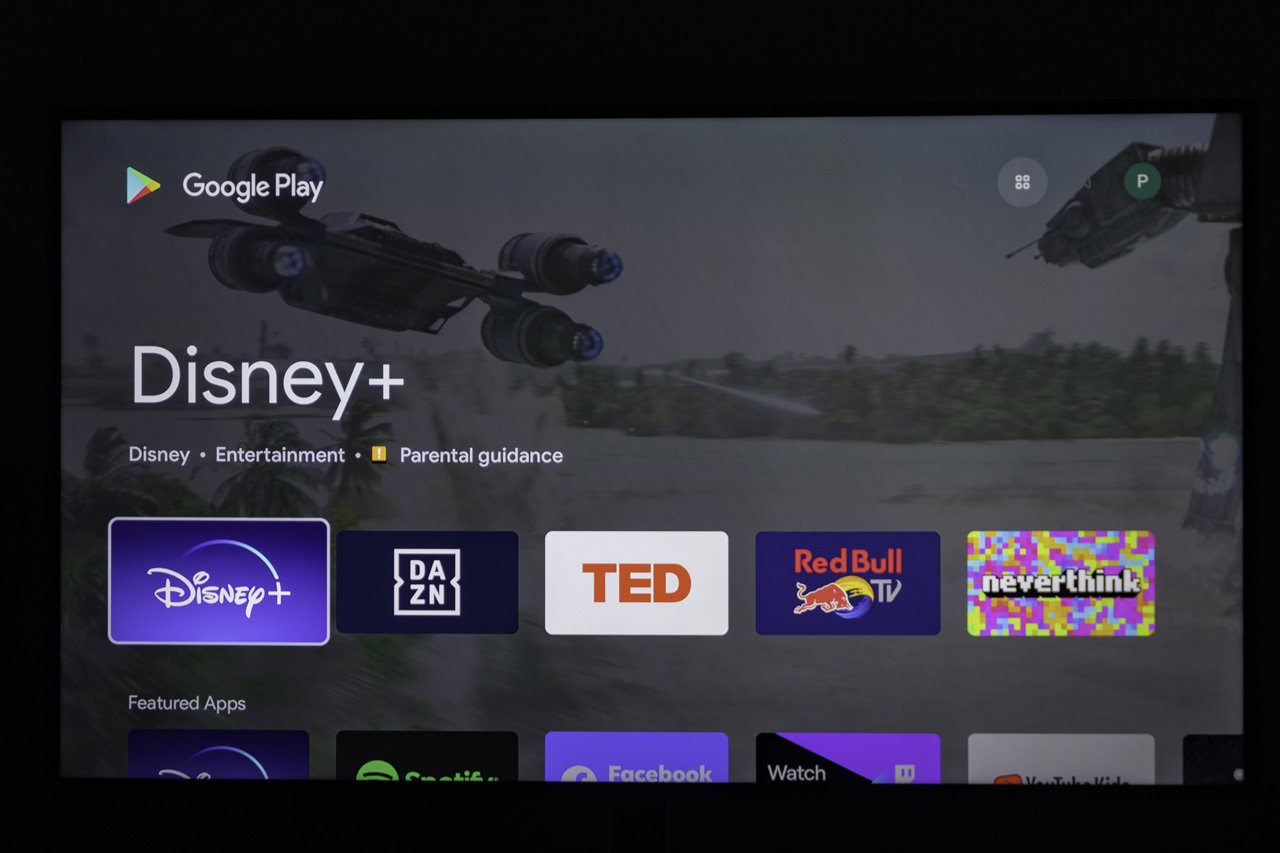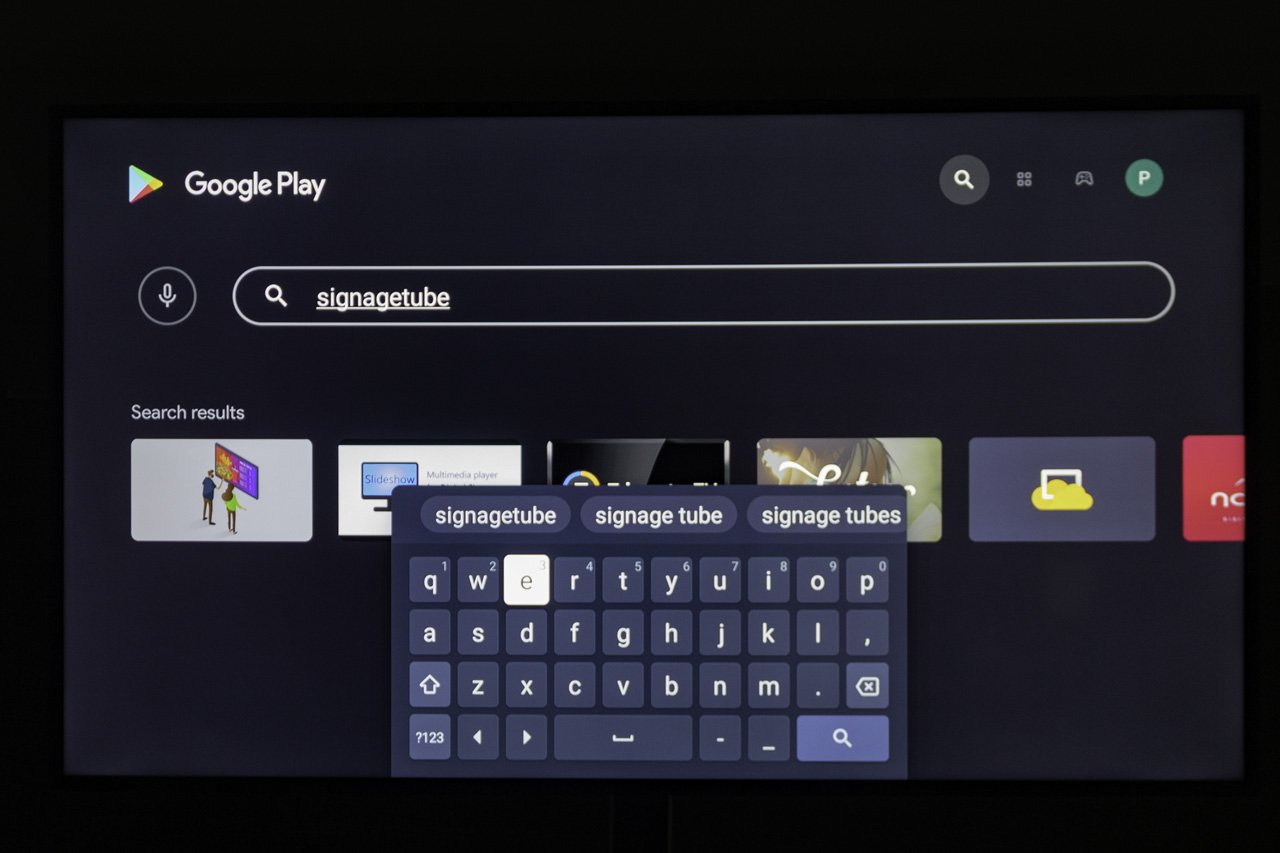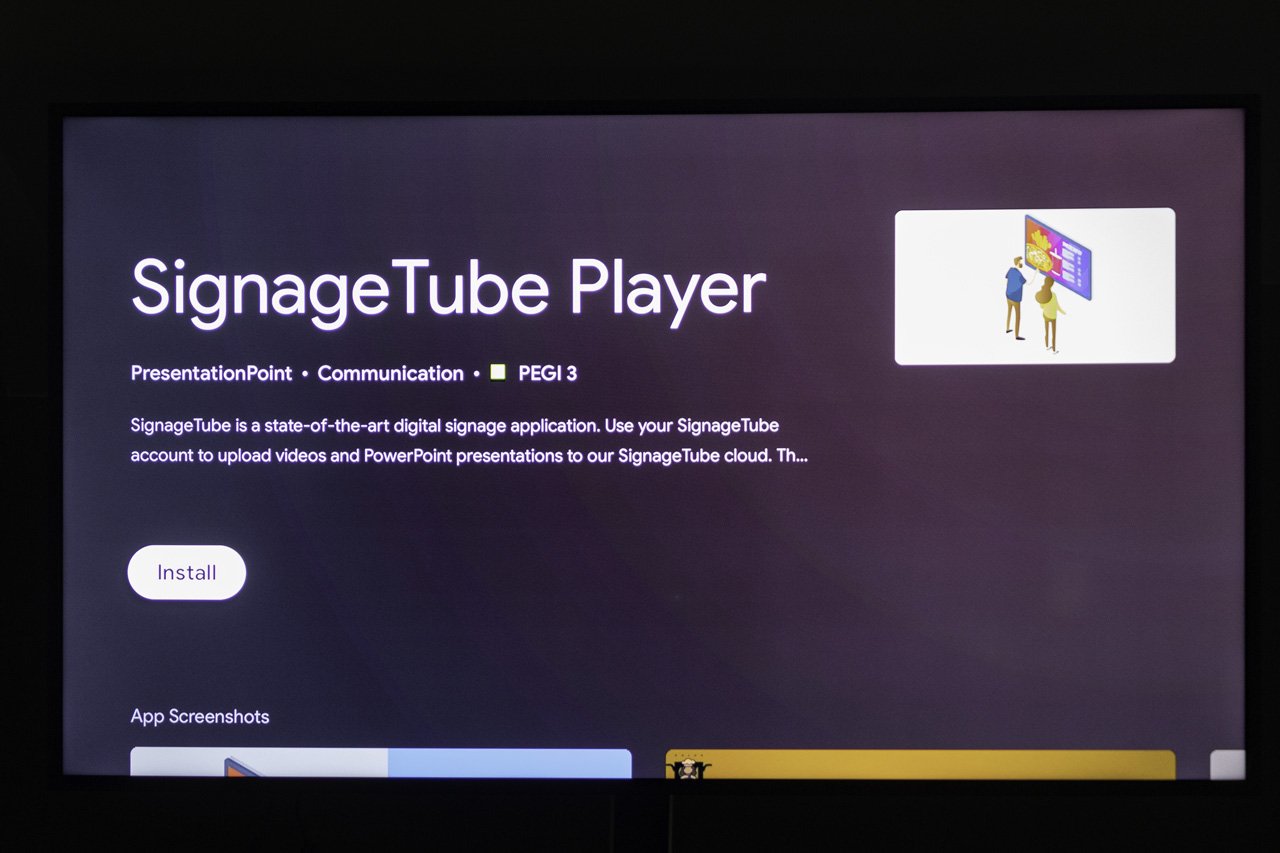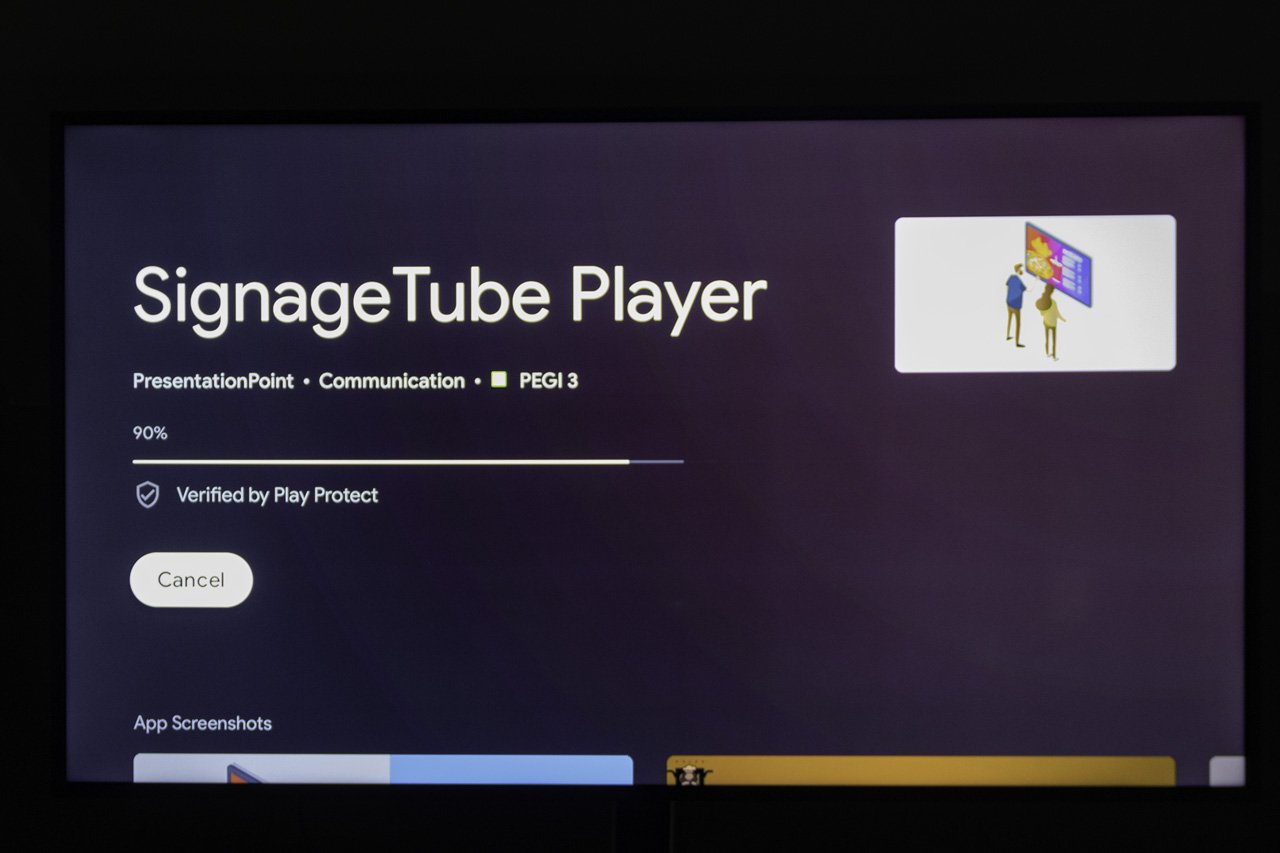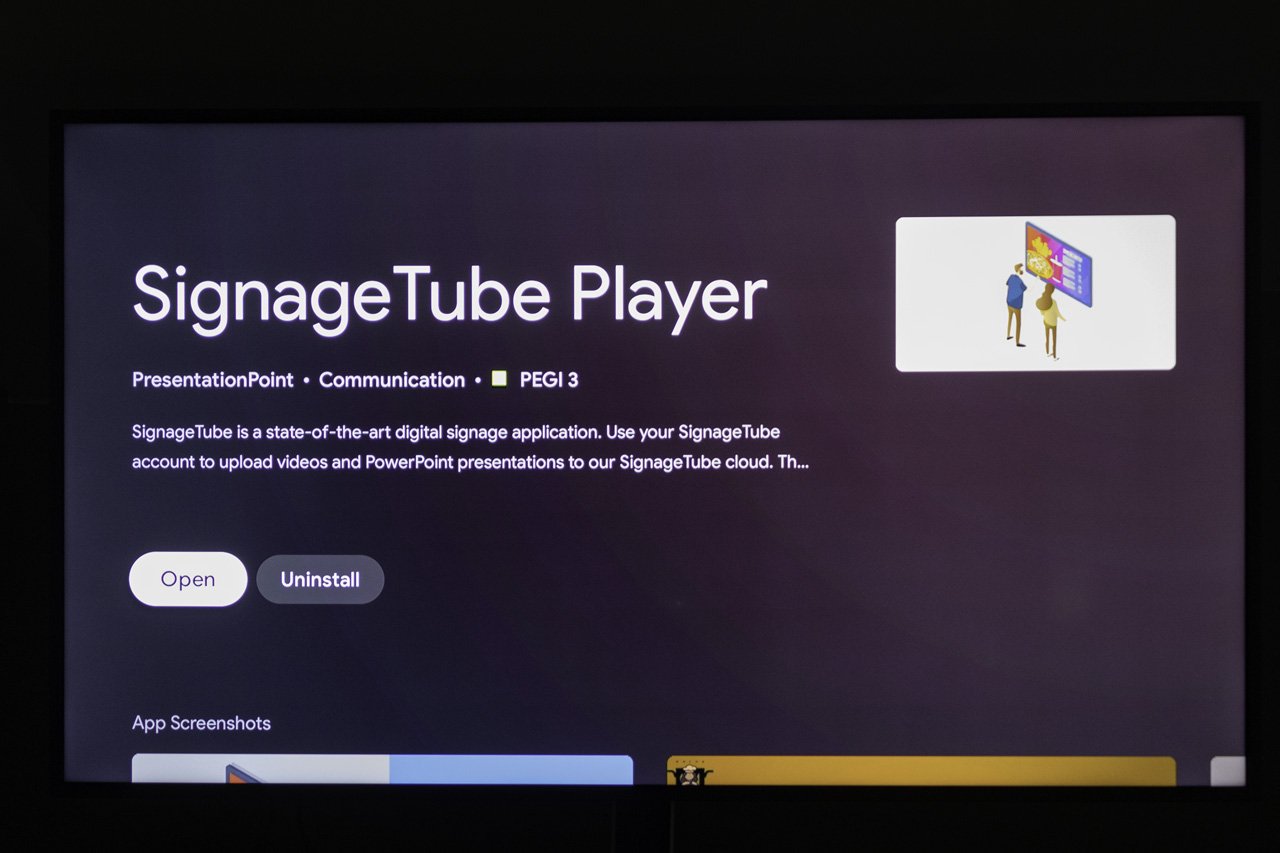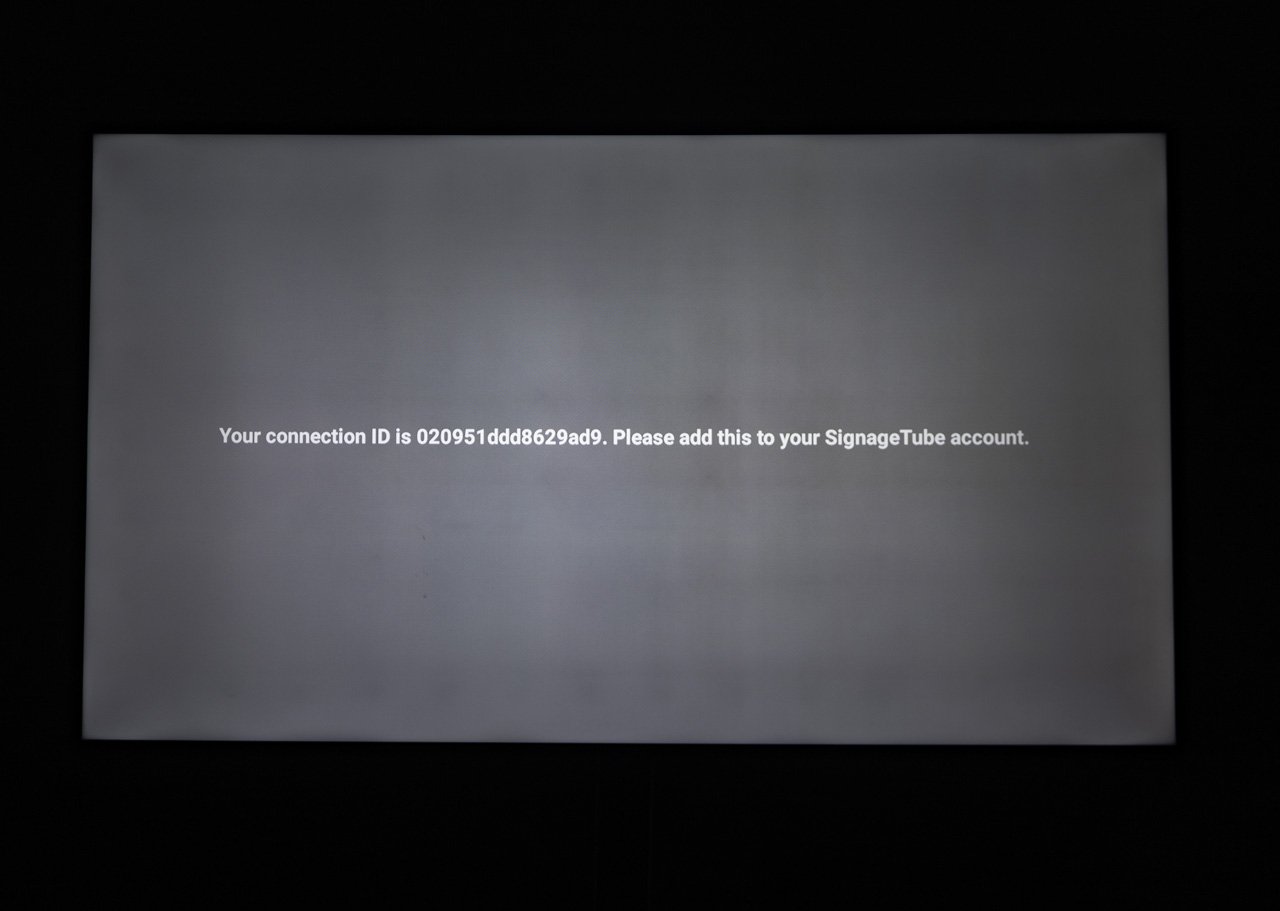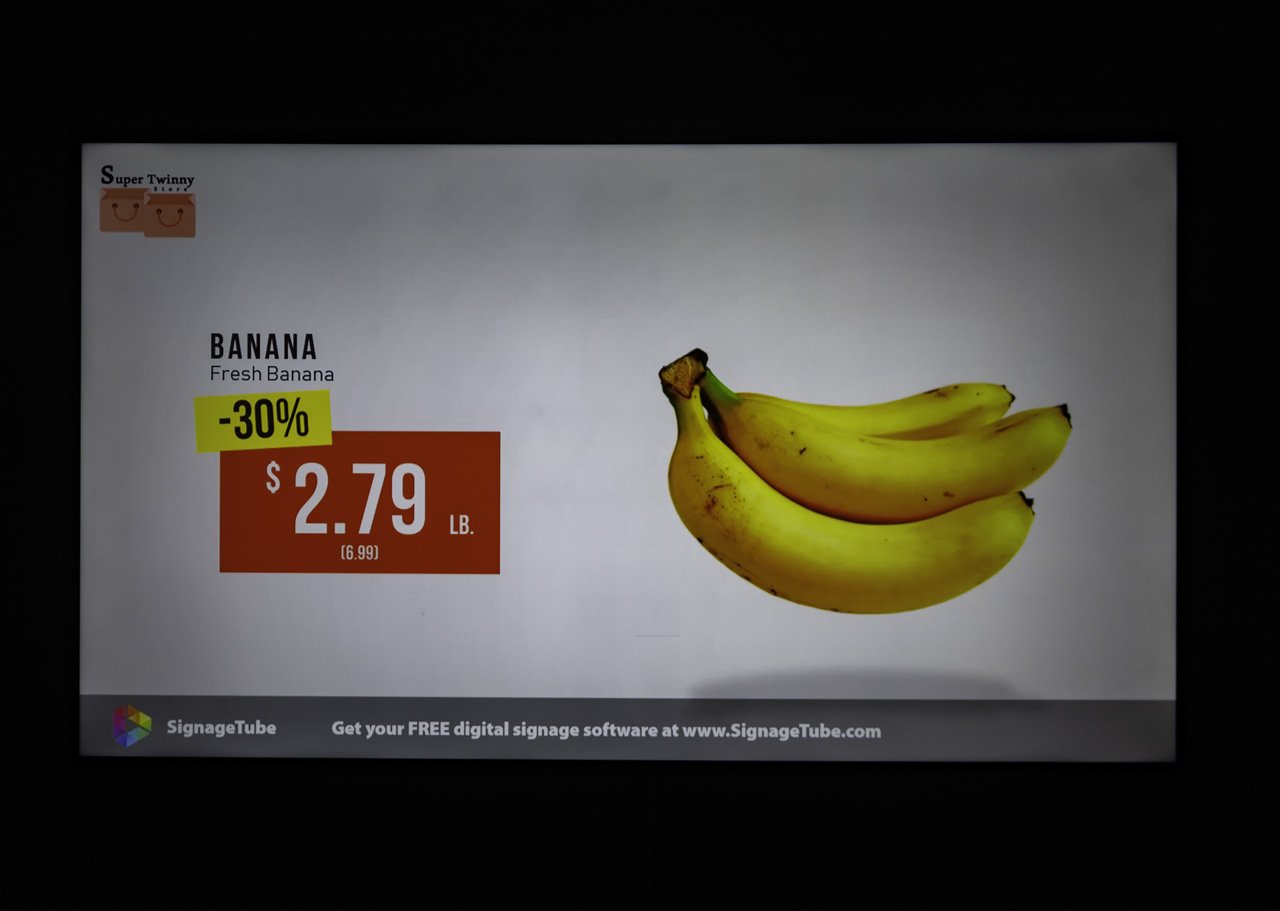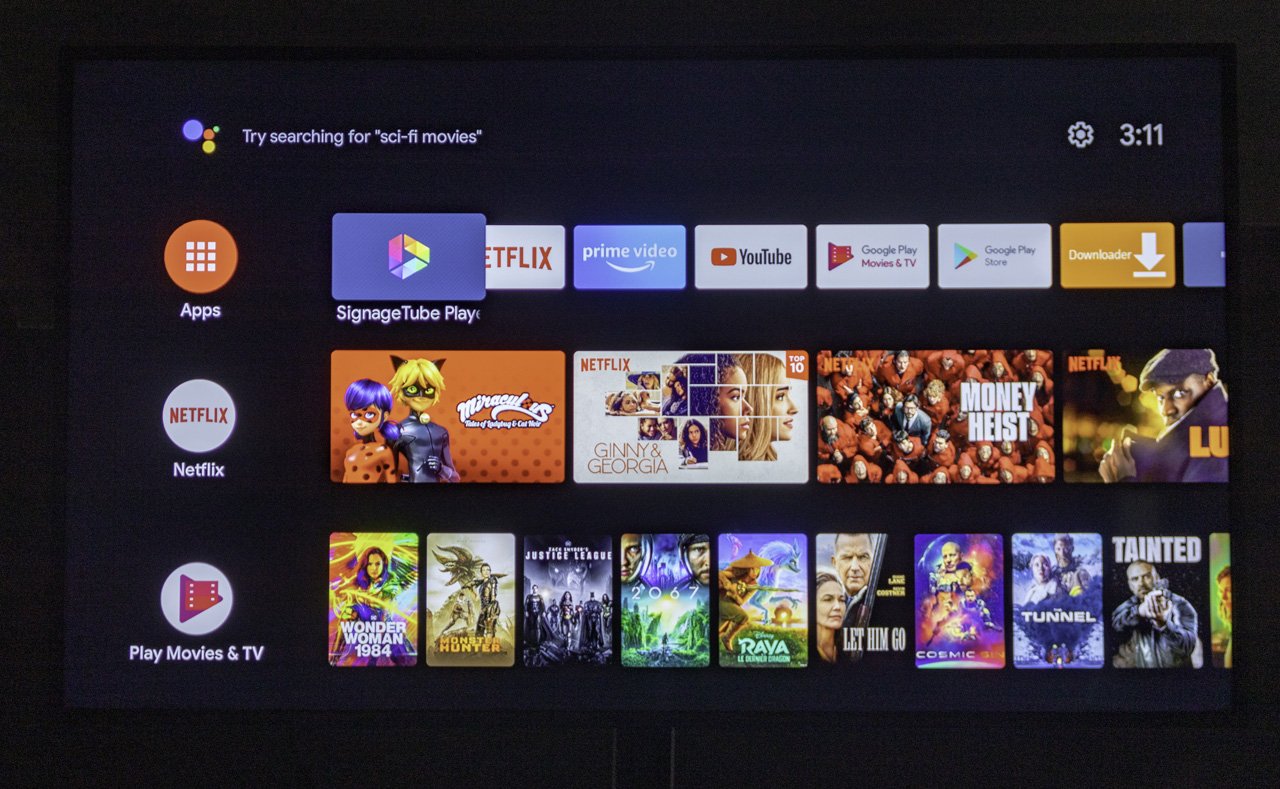AndroidTV is an Android-driven operating system with devices that are ideal for your digital signage content on television screens. Why? There are a few advantages for this:
- Other operating systems like Windows and MacOS are great operating systems, but they are overkill since they have too many features on board that we don’t need. Here for our digital signage, we only need to show presentations and movies on the screen. More like a movie player or picture frame. The AndroidTV operating system is a mature operating system but stripped to only the basics that we need.
- Cheap hardware. You can find AndroidTV hardware solutions for $50 or €50 on the market. Small, compact, no rotating or moving parts. Most of them just need power. You connect to the internet by using WIFI mostly.
- Thru HDMI this AndroidTV television stick can be connected to any television younger than let’s say 15 or 20 years.
In this article we are going to unpack the Mi TV stick and connect it to a television. And then use our SignageTube player app on there.
Unpack the box and you will find:
- TV Stick with AndroidTV operating system
- Power cable
- HDMI extension cable (good if you can’t plug it in directly)
- Remote control (batteries are not included)
Connect the TV Stick to your electricity network, and connect the device to your television via the HDMI port. HDMI stands for High-Definition Multimedia Interface and is the current standard for connecting devices to displays and televisions like VGA was before.
We are now going to set up this Android device. There are many steps involved but it is not difficult at all. Follow me.
First of all, we have to select our language and region. Scroll down the list and choose your preferences.
Of course, we have to connect this device to a WIFI network. We want to connect to the internet so that we can connect to the SignageTube network. Select the WIFI network that you want to use for this and enter the password (when needed).
Now complete the installation of this TV stick and log on with your Google Account. This is needed because we need to install an app from the Google Play Store later on.
This device is set up correctly now. This is the AndroidTV home screen. Click the Play Store button or image.
Click the Play Store button to get to the app store, and you will see the home page.
Go to the search open and type in SignageTube.
Open the app that matches SignageTube Player.
Give it a few moments to install the app on this device.
Finally, it is ready to be used.
Click to open the app now and it will show you a long number or code on your screen. This is called your SignageTube connection ID. See it as a sort of license plate number to uniquely identify your television screen. Your control panel needs to store this number before you can send presentations and movies to this screen.
The player will detect that this connection ID was added to your control panel when it starts playing the SignageTube intro movie.
Now use your SignageTube control panel on your laptop or desktop and upload a presentation for this AndroidTV device and television screen. A few moments later, your presentation will be running on your television screen.
That is it! You have successfully installed and configured your first AndroidTV stick. Send out your promotions, messages, products, and other info to your screens now.
The final customization that you can do is to give the app a more prominent position to find and start the app. You can add the app to the Apps channel as you can see in the picture below.
Another great option is to use a tool called ‘Launch on boot’. With that tool, you can instruct the TV stick to launch our SignageTube Player app when the stick starts. Turn on the television. Boot the TV stick and one minute later, your player app is playing your digital signage content without user interaction.
Free SignageTube Account
Sign up for your account below to see how cloud-based digital signage can help your business, organization or facility.